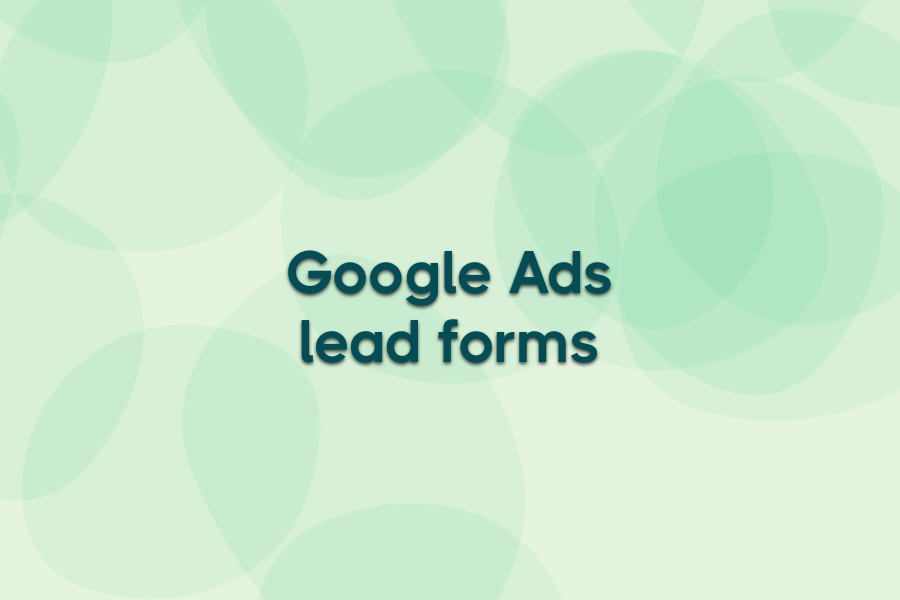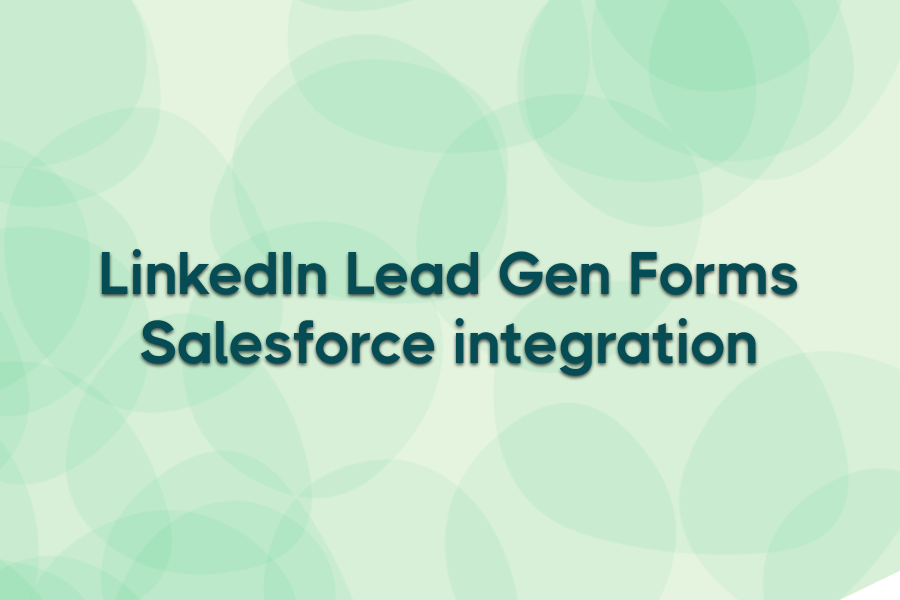A LinkedIn click is worth nothing if the lead never makes it to your CRM. Long forms and slow landing pages lose prospects fast.
LinkedIn Lead Gen Forms fix that by letting people submit details without leaving LinkedIn — often pre-filled from their profile. And with Ads Workbench’s new LinkedIn CRM integration, those leads can hit your CRM, email tool, Slack, or Google Sheets instantly, ready for follow-up.
In this guide, you’ll see how to set up LinkedIn Lead Gen Forms, explore examples, and learn simple automation tactics to turn submissions into revenue.
What is a LinkedIn lead gen form?
A LinkedIn Lead Gen Form is an ad format that captures a prospect’s contact details directly on LinkedIn. Instead of sending people to an external page, the form opens within the platform — often pre-filled with data from their profile, like name, email, and company.
This reduces drop-off, shortens the time to capture a lead, and keeps the user experience seamless. Marketers can customise fields, add qualifying questions, and connect the form to tools like Ads Workbench for instant lead delivery to CRMs, marketing automation, or reporting systems.
LinkedIn lead gen form examples
Below are six proven ways marketers use LinkedIn Lead Gen Forms effectively.
Gated content download
Offer a high-value resource like an industry report, checklist, or template in exchange for contact details. The form delivers the asset immediately after submission, allowing you to follow up with related offers while the lead is still engaged.
Webinar registration
Promote an upcoming live or on-demand webinar directly in LinkedIn’s feed. The form captures attendee details instantly, often with fields pre-filled, and can trigger automated reminders and post-event follow-ups through your CRM or email platform.
Demo request
Invite prospects to request a product demo without leaving LinkedIn. You can include qualifying questions to filter serious buyers, and with Ads Workbench, send those leads straight to your sales team for quick scheduling and response.
Event attendance
Use LinkedIn Lead Gen Forms to capture RSVPs for in-person or virtual events promoted through LinkedIn ads. The form collects attendee details on-platform, and you can follow up via email with event information, calendar invites, or links to event registration systems.
Newsletter signup
Grow your email list by inviting users to subscribe through a quick, in-platform form. Since the key fields are pre-filled, it’s a fast, low-friction way to connect with people who want regular updates from your brand.
Consultation booking
Encourage prospects to request a free consultation or strategy session. By collecting relevant information upfront, your team can prepare for the call — and with Ads Workbench, those requests can be routed instantly to the right rep.
When used strategically, these formats turn clicks into qualified leads while keeping the process quick and user-friendly.
How to set up a LinkedIn lead gen form
Setting up a LinkedIn Lead Gen Form is straightforward, but attention to detail can dramatically improve completion rates and lead quality. Follow these expanded steps to get it right from the start.
Create a new campaign
In Campaign Manager, choose the “Lead generation” objective so your ads are optimised for form completions. Set your audience targeting, ad format, and budget carefully — this determines who sees your form and how much you’ll pay per lead.
Build your lead gen form
Click “Create form” within your ad setup. Add a short, clear headline that matches your offer, and a description explaining the value. Include a link to your privacy policy — LinkedIn requires this before your form can go live.
Add custom questions
Custom questions help qualify leads before they reach your team. You can use multiple-choice for easy completion or short-answer for more detail. Avoid adding too many — every extra field increases the risk of users abandoning the form.
Set your thank-you message
After submission, prospects see your thank-you screen. Use this to confirm the action, offer a next step (like booking a call), or share a download link. A well-crafted thank-you can drive immediate engagement beyond the form itself.
Connect to Ads Workbench
With Ads Workbench’s LinkedIn integration, you can send each new lead directly to your CRM, email tool, Slack, or Google Sheets in real time. This removes manual exporting, ensures instant follow-up, and keeps your sales and marketing teams in sync.
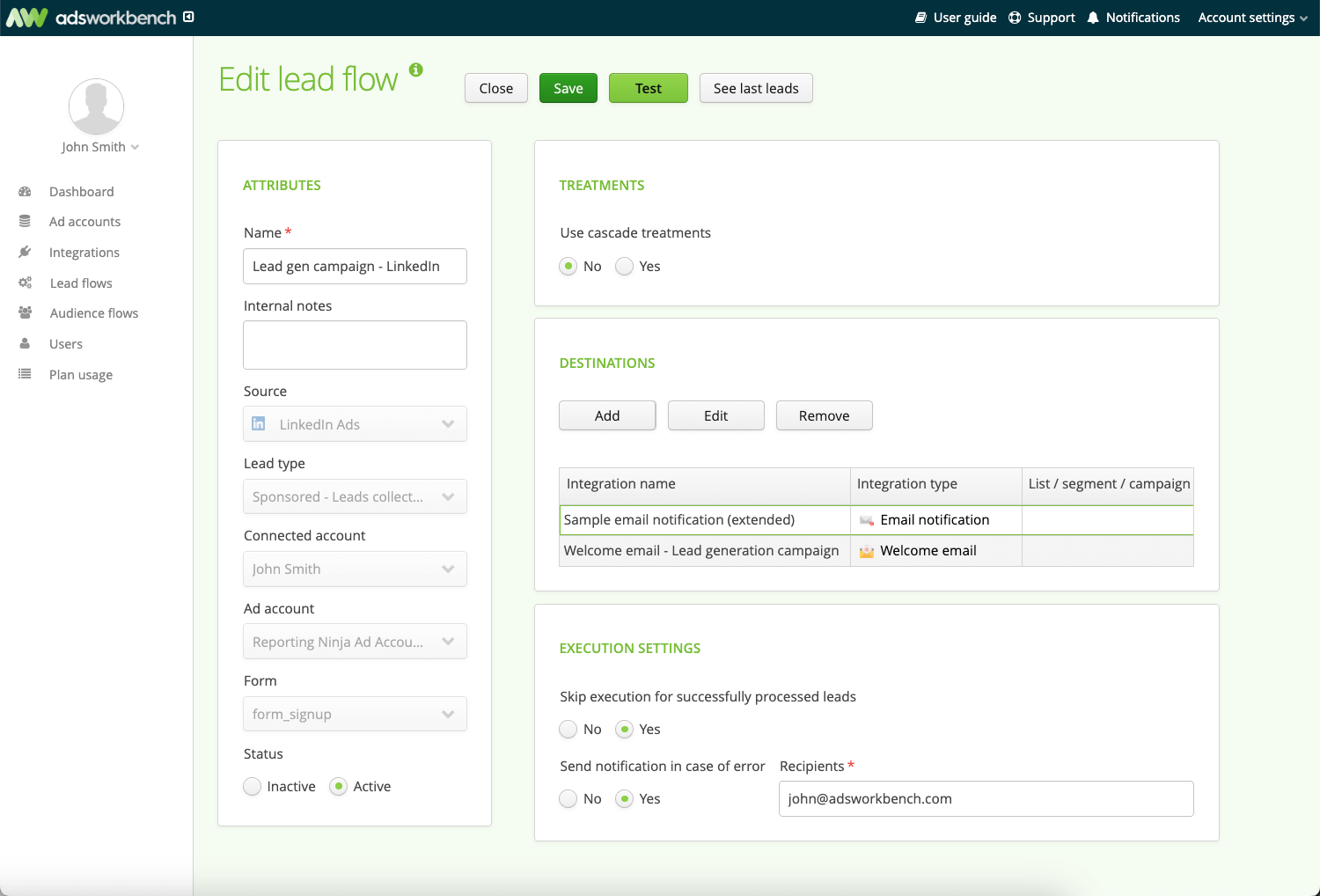
A well-built form, combined with integrated automation, ensures leads are captured cleanly and acted on without delay.
Automating LinkedIn lead gen forms
Once your form is live, the biggest wins come from what happens after someone submits it. Without automation, leads sit in LinkedIn Campaign Manager until you manually export them — wasting valuable time. Here’s how to put the process on autopilot.
#1: Automated lead syncing with Ads Workbench
With Ads Workbench’s LinkedIn integration, new leads are delivered instantly to your CRM, email platform, Slack, or Google Sheets — no CSVs, no delays. You can map every field, set up conditional routing (e.g., send enterprise leads to one rep and SMB to another), and trigger nurture campaigns the moment the form is submitted.
You also get delivery logs, error alerts, and the ability to send one lead to multiple destinations at once — all without touching a single spreadsheet.
For teams that value speed, accuracy, and complete visibility, this is the most efficient setup.
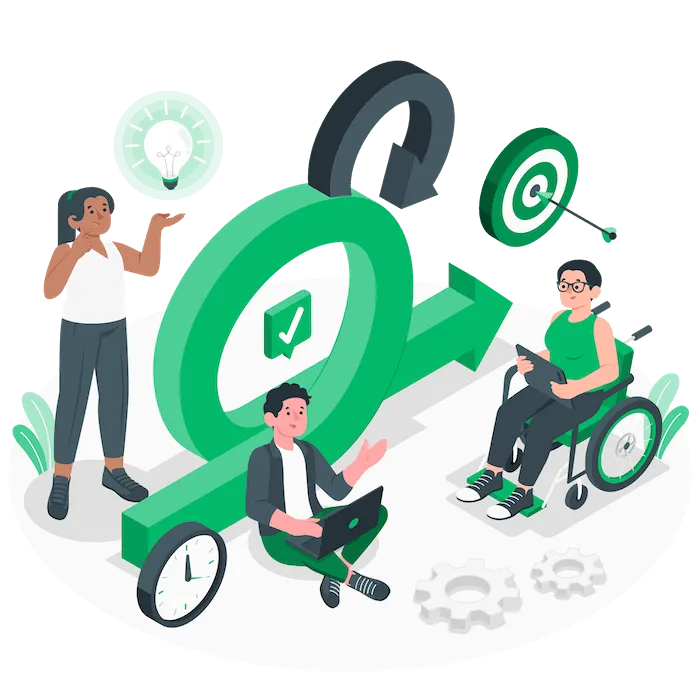
#2: Direct email alerts
LinkedIn can send you email notifications for each new lead. It’s simple but requires manual entry into your CRM or email tool, which slows down follow-up and risks errors.
#3: Slack notifications
You can use a basic integration or Ads Workbench to post new leads to Slack. This improves visibility across marketing and sales but still needs a secondary step to add leads into your main systems if you’re not using Ads Workbench’s multi-destination flow.
#4: Manual exports
The default option — downloading leads from Campaign Manager as a CSV. It works, but delays can stretch into days, making it harder to convert interested prospects.
Automation is what turns a form fill into a live sales opportunity — and Ads Workbench does it faster and more reliably than any manual method.
Best practices of streamlining lead management
Even with a perfectly set up LinkedIn Lead Gen Form, your results depend on how you manage those leads after capture. The following best practices will help you move prospects through your pipeline faster, with less manual work and fewer missed opportunities.
Qualify leads at the point of capture
Add one or two custom questions in your LinkedIn Lead Gen Form to screen for fit — for example, budget range or decision-making role. This ensures your sales team spends time on prospects most likely to convert.
Route leads automatically
With Ads Workbench, you can send leads to specific reps or teams based on answers, job title, or company size. This removes bottlenecks and ensures the right person follows up while the lead is still engaged.
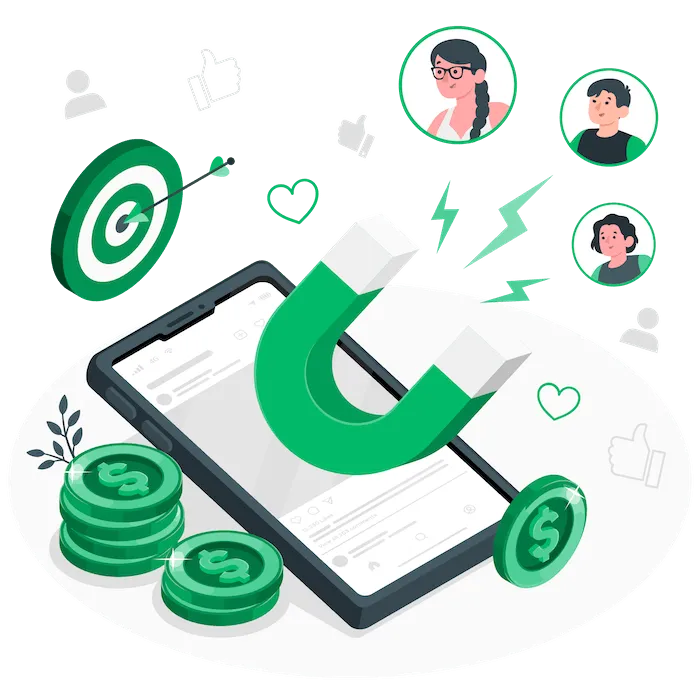
Sync with multiple systems
Leads often need to be in more than one place. Ads Workbench can deliver a single submission to your CRM, email platform, Slack, and analytics sheet at the same time, keeping every team in the loop without extra steps.
Follow up instantly
Speed is a major factor in lead conversion rates. Automating delivery with Ads Workbench means new leads are in your team’s hands within seconds — ready for a call or email while interest is highest.
Maintain data quality
Check your form field mapping regularly and review for duplicates or gaps. Clean, consistent data ensures accurate reporting and prevents wasted effort chasing incomplete or invalid leads.
By combining these best practices, you keep your process fast, targeted, and accurate — and with Ads Workbench, you can execute all of them from a single, no-code dashboard.
Supercharge your pipeline with Ads Workbench
Leads lose value fast. If they’re stuck in LinkedIn Campaign Manager, you’re already behind.
Ads Workbench fixes that — delivering every LinkedIn Lead Gen Form submission to your CRM, email tool, Slack, or Google Sheets the moment it’s captured.
No CSV exports. No manual uploads. Just mapped, routed, and ready-to-work leads in seconds.
From instant rep alerts to automated audience syncing for retargeting, Ads Workbench keeps momentum high and opportunities moving.
If speed, accuracy, and simplicity matter to your pipeline, connect LinkedIn Lead Gen Forms to Ads Workbench today and see how much faster deals move when nothing slows them down.