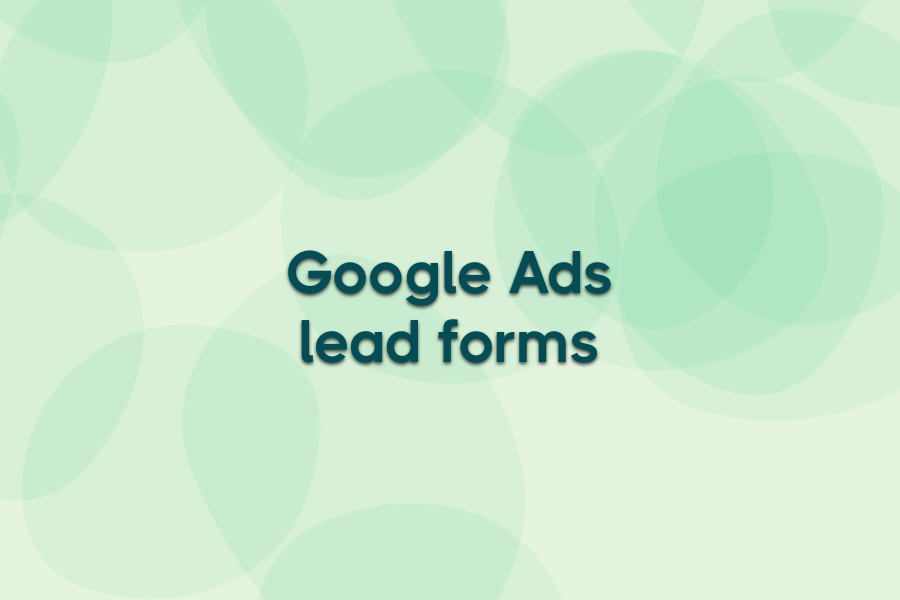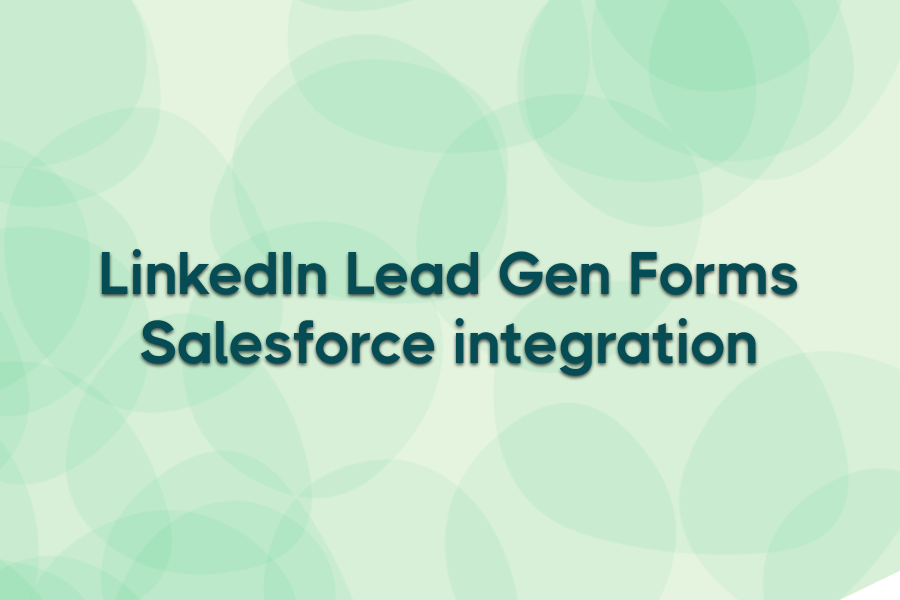You pay for every click, but most don’t turn into leads. In fact, almost 80% of users drop off before completing a form — usually because the page takes too long to load or asks for too much.
Google Ads lead forms solve that problem by letting people share their details directly inside the ad. And fewer steps mean faster submissions and better lead quality.
In this guide, you’ll learn how to create, optimize, and automate Google Ads lead forms in 2025 using tools like Ads Workbench to keep every lead flowing straight to your CRM.
What are Google Ads lead forms?
Google Ads lead forms are built-in ad extensions — now called lead form assets — that let potential customers share their contact details directly inside your ad, without ever opening a landing page.
They appear across Google Search, YouTube, and Discovery campaigns and work seamlessly with audience tools like Google Ads customer match, allowing you to capture high-intent leads the moment someone interacts with your ad. This mobile-first format meets users where they are, cutting down friction and improving conversion rates for on-the-go audiences.
In 2025, lead form assets have become a core tool for marketers who need faster, more direct lead capture — especially when paired with CRM or automation integrations that handle data instantly.

How Google Ads lead forms work
Here’s how a Google Ads lead form captures information from the first click to the final submission:
- User interaction: When someone clicks your ad, a lead form appears instantly within the Google interface instead of redirecting them to a landing page.
- Form completion: Users fill in their details — name, email, phone number, or any custom fields you’ve added. Most fields can auto-fill from their Google account, which makes the process almost effortless.
- Submission: Once submitted, the data is sent securely to your Google Ads account.
- Lead access: You can download leads manually or connect Google Ads to your CRM using Google Ads CRM integration for real-time syncing.
- Data storage: Google temporarily stores leads for up to 30 days. To avoid data loss or delays, it’s best to sync them automatically as soon as they’re submitted.
When every step happens inside the ad itself, there’s less friction, fewer drop-offs, and a shorter path from click to lead.
Benefits of using Google Ads lead forms
Lead forms aren’t just a faster way to capture interest; they change how leads flow into your system. By keeping users within Google’s ecosystem and connecting data instantly, they help teams move from click to qualified contact with far less effort.
- Frictionless conversions – Users can submit details directly in the ad instead of waiting for a landing page to load. Auto-filled fields keep the process quick and smooth, especially on mobile.
- Higher lead quality – Forms only appear after genuine engagement, so submissions signal clear intent. Custom qualifying fields help filter out low-value leads before they reach your CRM.
- Faster data delivery – Leads sync to your CRM or automation tool the moment they’re submitted. This speed lets sales teams respond while intent is still high.
- Lower costs – Lead form assets replace separate landing pages, cutting build and maintenance costs. You can test offers and targeting directly in Google Ads without extra setup.
- Automation ready – Integrations through Ads Workbench send every lead straight to your CRM, email platform, or remarketing audience. No manual exports, no data gaps, no storage risks.
Used well, Google Ads lead forms give marketers faster lead flow, cleaner data, and a more connected system for follow-up.
How to create Google Ads lead forms: A step-by-step guide
Follow these steps to build a high-performing Google Ads lead form asset from scratch.
Step 1: Sign in to Google Ads
Log into your Google Ads account and choose the campaign where you want to collect leads. Lead form assets can be added to Search, Display, Video, or Discovery campaigns.
Step 2: Create a new lead form asset
From the left-hand navigation, go to
Ads & assets → Assets → Add → Lead form asset.
Attach the form at the level where you want it to run — account-wide, campaign, or ad group — depending on whether it supports a single offer or multiple ones.
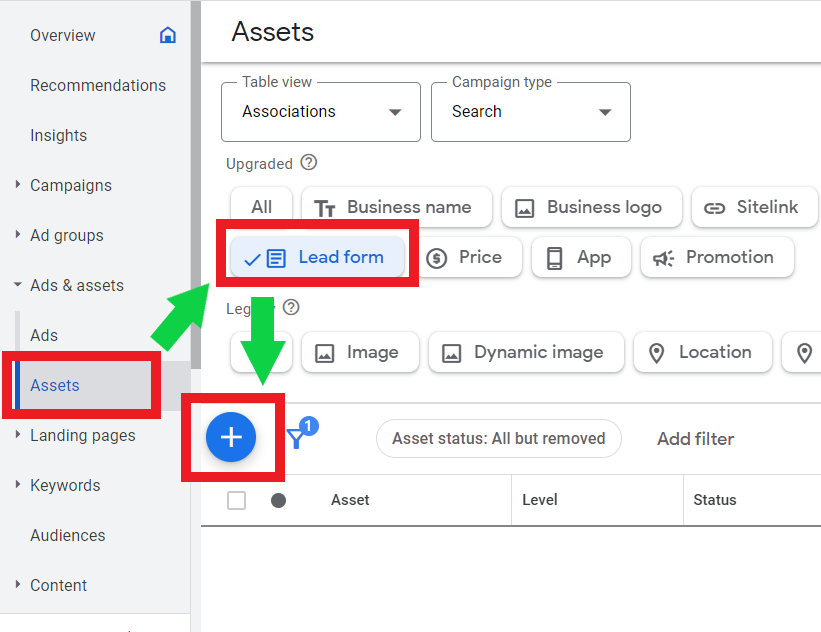
Step 3: Add your call-to-action
Select a clear CTA that matches your conversion goal. Examples include:
- Get a Quote — for service-based campaigns
- Sign Up — for newsletters or demos
- Request Information — for B2B or high-value products
Keep it action-oriented and set a clear expectation for what happens next.
Step 4: Customize your form fields
Choose only the fields that matter — typically name, email, phone number, and company. Google allows custom questions, but too many can slow completion. Balance quality with quantity: shorter forms drive more submissions, while one or two qualifying questions improve accuracy.

Step 5: Write a compelling description
Your headline and description should explain the value users get after submitting.
- Headline (30 chars max): highlight the benefit (“Get a Free Demo Today”).
- Description (200 chars max): explain what happens next (“We’ll contact you within 24 hours with your personalized quote.”).
Clarity builds trust and improves completion rates.
Step 6: Set your delivery options
Decide how you’ll receive leads:
- Manual Download: Export CSVs from your Google Ads account (not recommended for active campaigns).
- CRM/Webhook Integration: Connect directly to your CRM or marketing tool for real-time delivery.
Step 7: Review and publish
Before launching, double-check:
- Your privacy-policy URL is valid.
- The thank-you message sets clear expectations (“We’ll be in touch soon.”).
- Form language and targeting match campaign intent.
Preview on both desktop and mobile to ensure the experience feels seamless. Once satisfied, click Save → Publish.
Once published, your lead form goes live across your chosen campaigns and starts capturing leads immediately.
Best practices for Google Ads lead forms
A well-structured lead form can make a big difference to both conversion rates and lead quality. These best practices will help you design, test, and automate forms that capture more qualified leads with less effort:
Keep it short and relevant
Every extra field adds friction, especially on mobile. Shorter forms improve completion rates, while one or two qualifying questions help maintain lead quality.
Match intent with your offer
Align the ad’s message with the form’s purpose. If your ad promotes a free audit or demo, the form should deliver exactly that. Consistency between offer and outcome builds trust and reduces drop-offs.
Use strong value statements
People share their details only when they see clear benefit. Replace vague CTAs like “Submit” with specific ones such as “Get my free quote” or “Access the guide.” Clear, value-driven language converts better.
Integrate instantly
Automating delivery through Ads Workbench or CRM integrations ensures leads reach your team immediately, keeping response times under five minutes (when conversion odds are highest).
Test, measure, refine
Use Google Ads metrics like cost per lead, conversion rate, and form completion rate to guide improvements. Adjust form length, copy, and targeting based on what performs best over time.
Treat your lead form as a living part of your campaign. Small, data-driven adjustments can steadily improve conversion rates and lead quality.

Common mistakes to avoid
Even well-built campaigns can lose leads to small but costly errors. Here are mistakes that often go unnoticed and how to prevent them:
- Neglecting mobile experience: Most lead form interactions happen on mobile, yet many marketers preview only the desktop layout. Always check readability, field spacing, and autofill behavior on smaller screens before publishing.
- Overlooking lead routing: Capturing leads is only half the job. Without clear ownership or routing rules, contacts sit idle. Connect forms to your CRM or Slack integration for instant lead alerts to make sure new leads reach the right person fast.
- Responding too slowly: Research from Vendasta shows that responding within five minutes makes teams 21× more likely to turn a lead into an opportunity compared to waiting an hour. Automate alerts or workflows through Ads Workbench to ensure immediate follow-up.
- Failing to review performance data: Many teams launch lead forms and never analyze them again. Track completion rate, cost per lead, and drop-off points regularly to refine targeting and design, aligning with effective lead management strategies.
Eliminating these hidden errors keeps your lead forms compliant, responsive, and ready to scale, ensuring every submission turns into a real opportunity.
How to integrate and automate Google Ads leads
Automation turns Google Ads lead forms into a consistent, real-time pipeline. Once submissions start coming in, connect your forms directly to your CRM or sales tools to avoid delays and missed follow-ups.
Google Ads offers built-in integrations with CRMs such as HubSpot, Salesforce, and Zoho. You can also use Zapier or Google’s webhook API to route leads to email platforms or databases. For more flexible, instant syncing, Ads Workbench connects Google Ads lead forms to CRMs (like HubSpot), Google Sheets, or Slack, and keeps remarketing audiences automatically updated.
Automate your Google Ads leads with Ads Workbench — no delays, no lost data. Start your free 7-day trial today.
When should you use lead form assets?
Google Ads lead forms work best when you want to capture high-intent leads fast, without needing a landing page.
They’re ideal for:
- Mobile-first campaigns: Lead forms perform exceptionally well on mobile, where shorter attention spans and slower load times make landing pages a barrier.
- Mid-funnel or awareness ads: They’re effective for generating sign-ups, quote requests, or demo interest from users who are exploring options but not ready to buy yet.
- Limited-time or event-based offers: Use them when immediacy drives response, such as flash sales, webinars, or consultations.
- Simple value exchanges: Lead forms suit straightforward offers like newsletter sign-ups, free guides, or callbacks where users expect a quick response.
If your goal is to reduce friction and collect qualified leads fast, lead form assets are an efficient, low-maintenance solution that fits seamlessly into your existing Google Ads strategy.
Automate your Google Ads lead flow with Ads Workbench
Strong campaigns don’t end at the click; they depend on what happens next.
Automating your lead flow ensures every contact is captured, routed, and ready for follow-up in seconds.
Ads Workbench connects Google Ads lead forms directly to your CRM, email tools, or Google Sheets, syncing data instantly and securely. It also keeps remarketing audiences up to date, so your targeting stays accurate as new leads arrive.
Start your free 7-day trial to see how Ads Workbench turns every lead form submission into a fast, reliable workflow your team can act on immediately.