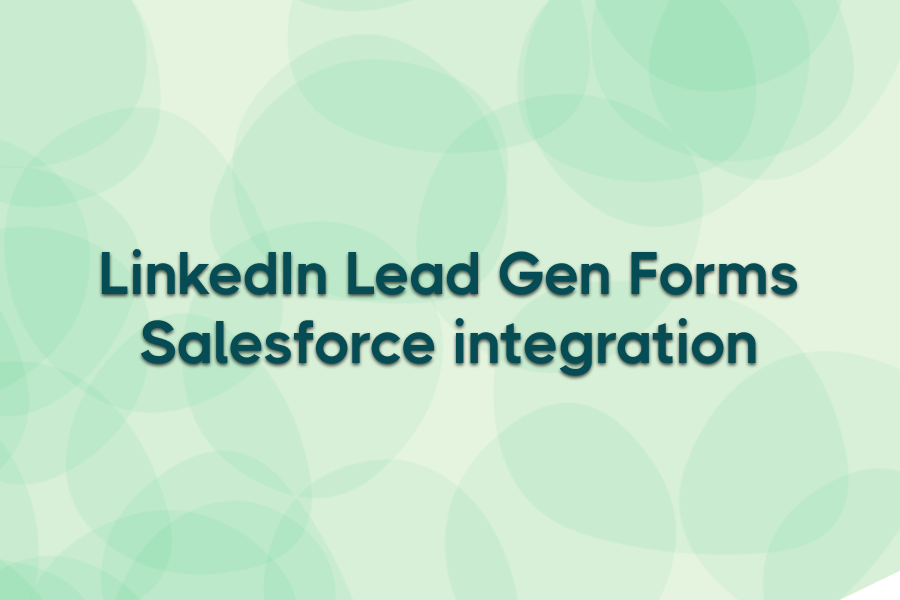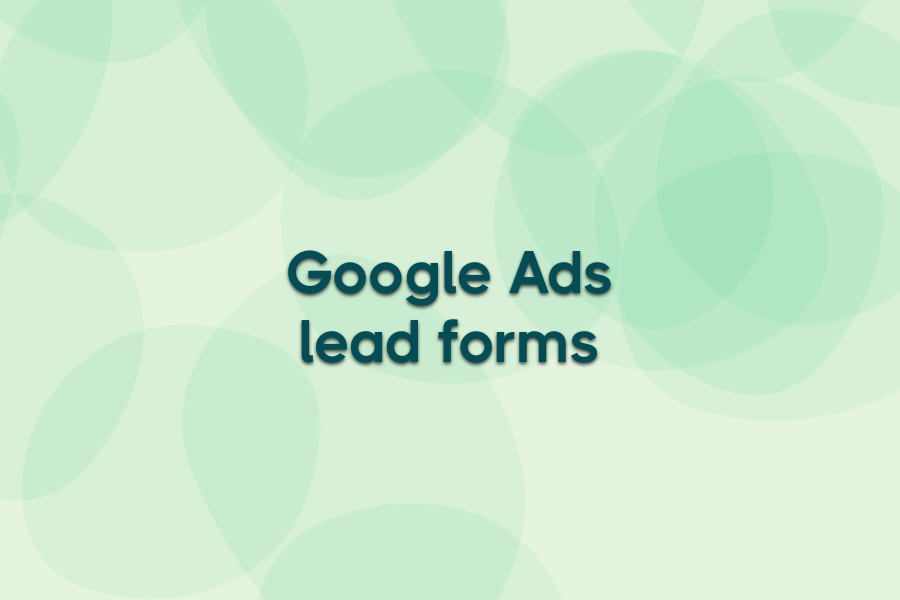Missing LinkedIn leads in Salesforce® slows follow-ups, costs opportunities, and wastes ad spend. Luckily, there’s a fix for it: connect LinkedIn Lead Gen Forms to Salesforce® so every new contact flows directly into your CRM in real time.
In this guide, you’ll learn what Lead Gen Forms are, how to set up the integration, and why Ads Workbench is the faster, privacy-first way to manage it.
What are LinkedIn Lead Gen Forms?
LinkedIn Lead Gen Forms are pre-filled forms that appear directly inside LinkedIn ads. When a user clicks an ad, their profile data—such as name, email, job title, and company—automatically populates the form. This reduces friction, making it easier for prospects to share their details without leaving LinkedIn.
For marketers, the benefits are clear: higher conversion rates, more accurate data, and faster lead capture from a trusted professional network. For example, a B2B SaaS company running a demo campaign can collect complete prospect details in seconds—no landing page drop-offs, just leads ready to sync with Salesforce®.
How to connect LinkedIn Lead Gen Forms to Salesforce®
Setting up the LinkedIn–Salesforce® integration only takes a few steps, but attention to detail matters. Here’s the process:
Step 1: Access your form
- Log in to LinkedIn Campaign Manager and open the account that owns your Lead Gen Form.
- Navigate to Account assets → Lead Gen Forms.
- Choose the form you want to connect.
Step 2: Connect Salesforce®
- In Campaign Manager, go to CRM setup.
- Select Salesforce® as your CRM.
- Sign in with admin credentials to authenticate your Salesforce® account.
Step 3: Map your fields
- Match LinkedIn fields (e.g., First Name, Email, Job Title) with Salesforce® lead fields.
- Don’t forget to map any hidden fields like campaign IDs or UTMs if you’re using them for reporting.

Step 4: Test the integration
- Submit a sample lead through LinkedIn.
- Check Salesforce® to confirm the record appears with the right field data.
Step 5: Activate the sync
- Once the test succeeds, switch the sync live.
- From this point on, all new LinkedIn leads will flow directly into Salesforce® in real time.
Troubleshooting tips
- Connection errors? Make sure your Salesforce® account has API access enabled and the right admin permissions.
- Leads missing? Double-check field mappings — mismatched fields are the most common issue.
- Delayed syncs? Check Salesforce® API limits and confirm the account is still authenticated.
Once you’ve got the basics connected, the real advantage comes from automation. Tools like Ads Workbench go beyond LinkedIn’s native sync by offering real-time delivery, flexible field mapping, error alerts, and advanced segmentation, so you never have to rely on manual exports or guess why a lead went missing.
Challenges in LinkedIn-Salesforce® integration
Connecting LinkedIn Lead Gen Forms to Salesforce® sounds simple, but most teams run into issues that slow lead flow or break reporting. Here are the most common problems — and how Ads Workbench fixes them:
1. Field mapping issues
- The challenge: Not every LinkedIn field has a direct Salesforce® equivalent, and mismatches lead to incomplete records.
- How Ads Workbench helps: Use flexible field mapping to match any LinkedIn field to Salesforce®, add campaign IDs or UTMs, and even set fixed values or timestamps.
2. Delayed or failed syncs
- The challenge: API limits, permission errors, or network hiccups can cause delays or dropped leads.
- How Ads Workbench helps: Leads are delivered in real time with execution tracking and error alerts. If something fails, you can reprocess the lead instantly.

3. Data quality concerns
- The challenge: Duplicate or partial records clutter Salesforce®, making automation and reporting less effective.
- How Ads Workbench helps: Segment leads on the way in and apply deduplication rules. This keeps Salesforce® cleaner and workflows running smoothly.
4. Limited visibility on errors
- The challenge: Native LinkedIn integration doesn’t always show why a sync failed. Troubleshooting wastes time.
- How Ads Workbench helps: You get live delivery status, plus Slack or email alerts if something breaks — no more digging in the dark.
5. Manual backup processes
- The challenge: When native syncs fail, teams often fall back on CSV exports — slow, error-prone, and easy to forget.
- How Ads Workbench helps: Always-on syncing eliminates the need for manual uploads, so every lead is captured and acted on without interruption.
With Ads Workbench, the problems that normally cause lost LinkedIn leads — broken mappings, API errors, or missing alerts — are eliminated. Your Salesforce® stays accurate, your team responds faster, and no more leads go AWOL.
How Ads Workbench simplifies this process
Instead of wrestling with LinkedIn’s native integration, you can connect LinkedIn Lead Gen Forms to Salesforce® in Ads Workbench in just a few steps. Each step takes minutes, and you’ll see your first test lead arrive in real time.
Step 1: Connect LinkedIn
Log into Ads Workbench, select LinkedIn Lead Gen Forms as your source, and authenticate your LinkedIn account. Ads Workbench will detect the forms associated with your LinkedIn Campaign Manager account.

Step 2: Connect Salesforce®
Next, add Salesforce® as your destination. Sign in with your Salesforce® admin credentials to authorize the sync. Ads Workbench uses a secure, privacy-first connection — no lead data is ever stored.
Step 3: Map your fields
Use the field mapping tool to align LinkedIn fields (e.g., Email, Job Title) with Salesforce® lead fields. You can also:
- Insert campaign IDs or UTM parameters for reporting.
- Assign fixed values (e.g., source = LinkedIn).
- Add timestamps or custom fields.
Step 4: Add segmentation and automation (optional)
Set up advanced rules so leads are treated differently based on field values. For example:
- Route small-business vs enterprise leads into different Salesforce® campaigns.
- Automatically send branded welcome emails with PDFs or assets attached.
Step 5: Test and activate
Submit a test lead from LinkedIn and verify that it arrives in Salesforce® with all fields populated. Once confirmed, switch the sync live. From then on, every new LinkedIn lead flows into Salesforce® instantly.
Step 6: Monitor and get alerts
Ads Workbench tracks every lead flow in real time. If there’s an issue (e.g., API limit, field mismatch), you’ll see it in the dashboard and receive instant Slack or email alerts. You can also manually re-process any failed leads.
In less than an hour, you’ll have LinkedIn Lead Gen Forms syncing directly into Salesforce® — complete with segmentation, welcome emails, and monitoring. From there, you can go further by syncing Salesforce® audience lists back into LinkedIn for retargeting, ensuring a closed loop between ads and CRM.
Start your free Ads Workbench trial today and see LinkedIn leads flow into Salesforce® in real time — no delays, no CSVs, no missed opportunities.
Tips & best practices for LinkedIn Lead Gen Form integrations
Getting LinkedIn Lead Gen Forms connected to Salesforce® is just the first step. To maximize results, keep these best practices in mind:
- Keep forms short — Ask only for essential fields like name, email, and job title. Shorter forms convert better, and you can enrich data later inside Salesforce®.
- Use hidden fields — Add campaign IDs, UTMs, or other tracking values as hidden fields. With Ads Workbench’s field mapping, you can pass these directly into Salesforce® for cleaner reporting.
- Test regularly — Submit a test lead every few weeks to confirm the sync still works as expected. Ads Workbench makes this easy by showing execution status for every lead and flagging any failures immediately.
- Set up alerts — Don’t rely on manual checks. Use Ads Workbench’s real-time Slack or email notifications so your team knows the moment a new lead arrives — or if something breaks.
- Clean your data — Deduplicate and validate records in Salesforce® to avoid clutter. Ads Workbench helps by ensuring cleaner inputs through accurate field mapping and segmentation before data ever hits your CRM.
- Close the loop — Sync Salesforce® audience segments back to LinkedIn to retarget leads or build lookalike audiences. With Ads Workbench, you can automate this sync so campaigns stay aligned with your latest LinkedIn CRM integration.
Following these best practices ensures smoother lead flow, faster follow-up, and better ROI on your LinkedIn ad spend. Ads Workbench makes them easier to implement — keeping your data synced, tracked, and actionable without extra manual work.

Start automating your LinkedIn Lead Gen Forms with Ads Workbench today
Manual exports, broken native syncs, and missed leads don’t just waste time — they cost revenue. With Ads Workbench, every LinkedIn Lead Gen Form lead flows into Salesforce® in real time, mapped correctly, and ready for follow-up.
From flexible field mapping and advanced segmentation to branded welcome emails and real-time error alerts, Ads Workbench goes beyond delivery. It gives you full visibility and control over your lead flow, while keeping data private and never stored.
Start your free Ads Workbench trial today and keep LinkedIn leads syncing to Salesforce® automatically — accurate, secure, and always on time.