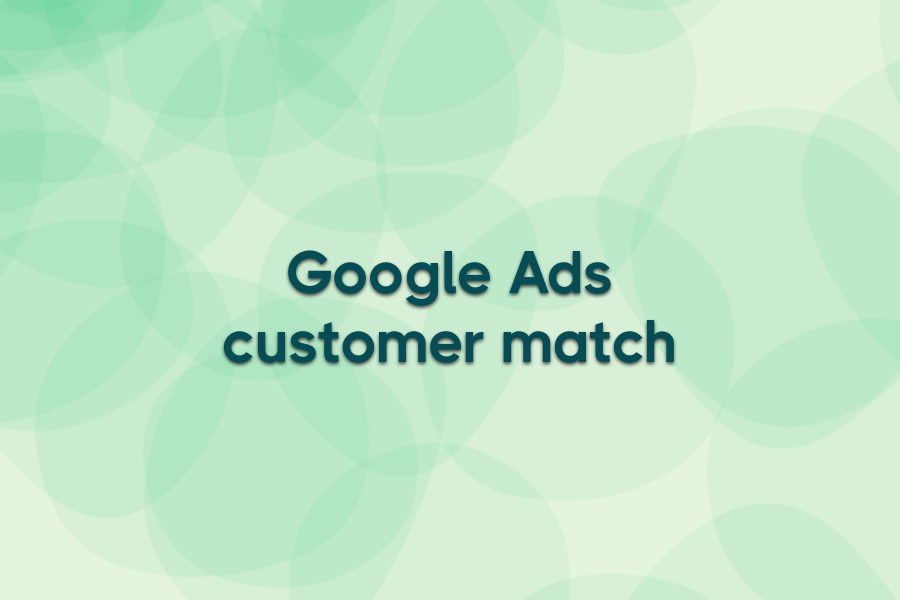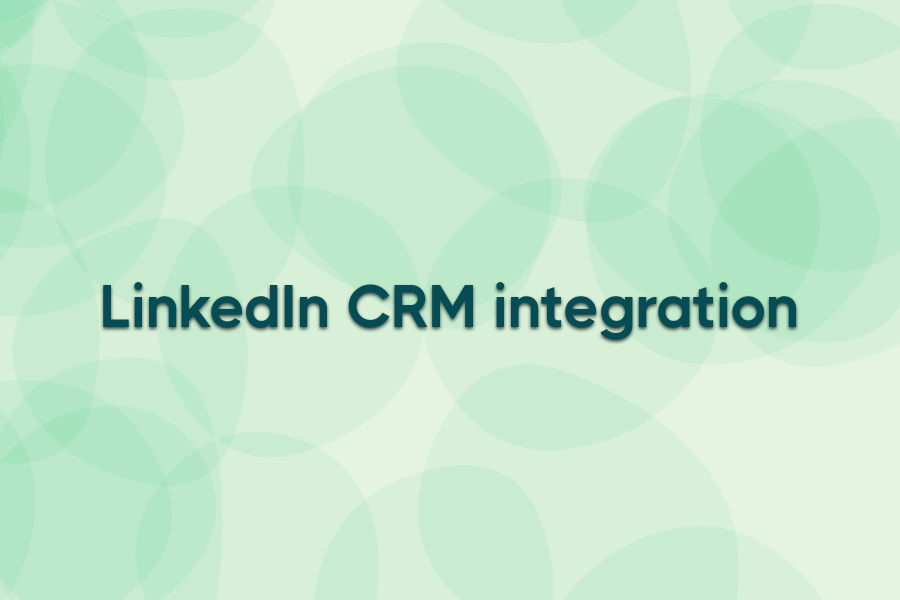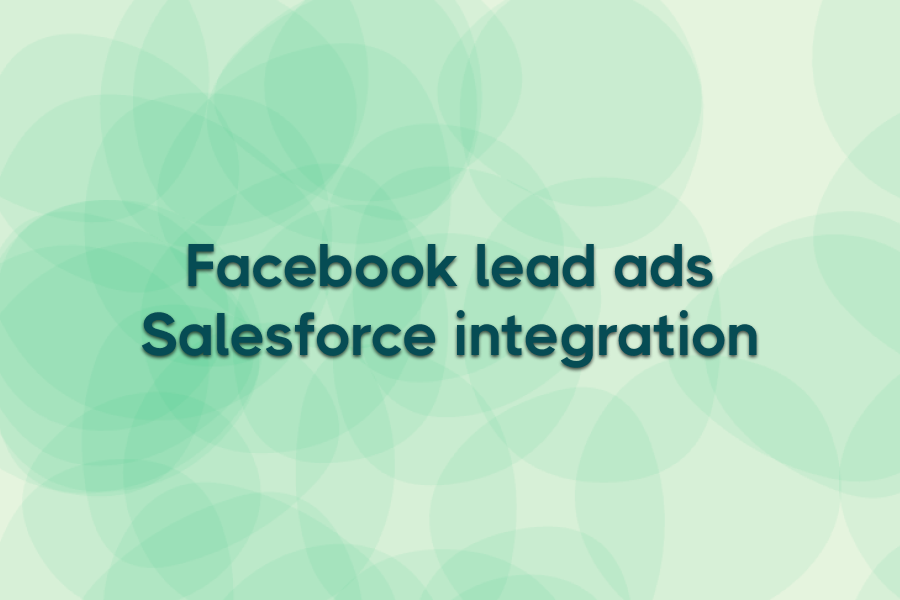Reaching the right customers in 2025 isn’t about spending more—it’s about being smarter with your data. Google Ads Customer Match makes that possible by turning your customer lists into powerful ad targeting.
In this guide, you’ll learn what it is, how to set it up, and proven strategies to boost performance.
What is Google Ads Customer Match?
Google Ads Customer Match is a targeting feature that lets you use first-party customer data—like emails, phone numbers, or mailing addresses—to reach those same users across Google properties. It helps advertisers reconnect with past customers, nurture leads, and build highly relevant audiences for campaigns in Search, YouTube, Gmail, and Display.
How Google Ads Customer Match works
When you upload a customer list into Google Ads, the platform securely matches that data (emails, phone numbers, or addresses) with signed-in Google accounts. Once a match is made, those users can be added to your campaigns across Search, YouTube, Gmail, and the Display Network.
Lists can be used for targeting, exclusions, or to generate similar (lookalike) audiences. Importantly, all data is hashed for privacy, and only aggregated results are used for ad delivery.

Courtesy of Google Help
What do you need for Google Customer Match?
Before you can run Customer Match campaigns, make sure you meet Google’s requirements:
- First-party customer data — Emails, phone numbers, or mailing addresses collected directly from your customers.
- User consent — You must have permission to use customer data for advertising.
- File format compliance — Data lists must follow Google’s CSV formatting and include required column headers.
- Account eligibility — Your Google Ads account must be in good standing with a history of policy compliance and significant spend.
- Secure upload — Data is automatically hashed when uploaded, ensuring privacy and security.
Meeting these requirements ensures your lists are accepted and your campaigns can run smoothly.
How to set up Customer Match in Google Ads
Customer Match setup isn’t complicated, but there are a few requirements you’ll want to get right from the start. Here’s a clear step-by-step guide.
Step 1: Prepare your data
Before you log in, make sure you have:
- First-party data with consent — email, phone, or address details collected directly from customers.
- CSV file with correct headers — Google requires exact English headers like Email, Phone, First Name, Last Name, Country, Zip.
- Formatted values — phone numbers in international E.164 format (e.g., +14155552671), country codes in ISO format, and one record per row.
- Eligible account — your Google Ads account must be in good standing and compliant with Customer Match policies.
Step 2: Upload your list
- Sign in to Google Ads and go to Tools & settings → Audience manager → Segments.
- Click the + button and choose Customer list.
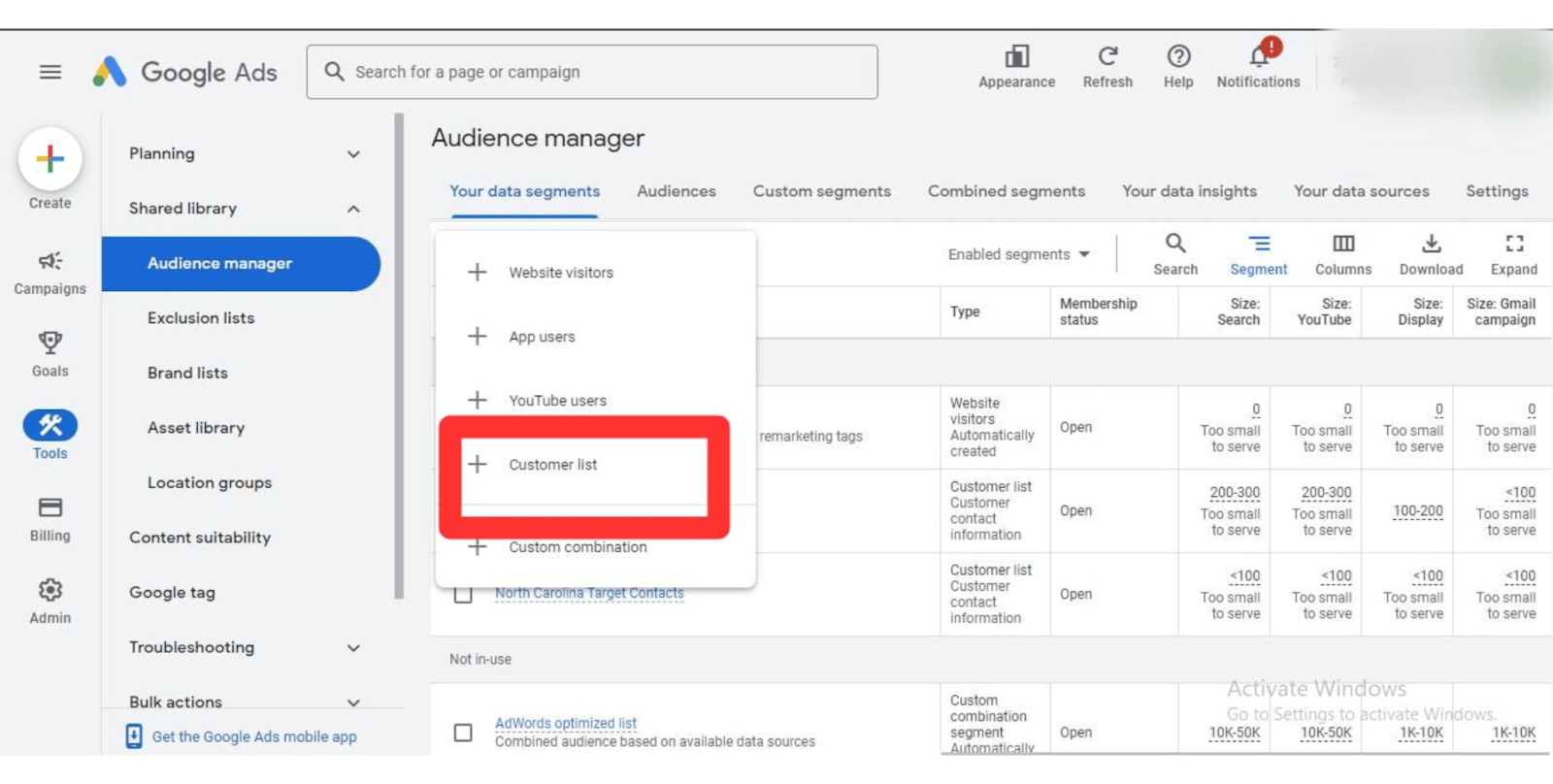
- Select your CSV file. Google will hash plain text data on your device, or you can upload SHA-256 hashed files yourself.
- Confirm that you’ve collected and shared the data with proper consent.
- Name your list and set a membership duration (up to 540 days).
- Save your list.
Step 3: Apply to campaigns
Once your list is processed:
- Go to your campaign or ad group settings.
- Under Audiences, select your Customer list.
- Use it for targeting (reach past customers) or exclusions (avoid recent buyers).
- (Optional) Enable Similar audiences to scale beyond your seed list.
Step 4: Keep your lists fresh
Manual uploads work, but they’re easy to forget — and stale data lowers match rates. To avoid this:
- Connect a source in Google’s Data manager for scheduled refreshes.
- Or use a tool like Ads Workbench to sync CRM data to Google Ads in real time. Ads Workbench can merge lists, map multiple contact fields, and automatically update segments so your targeting is always accurate — especially when you’re using features like google ads lead forms to capture new prospects directly from your campaigns.
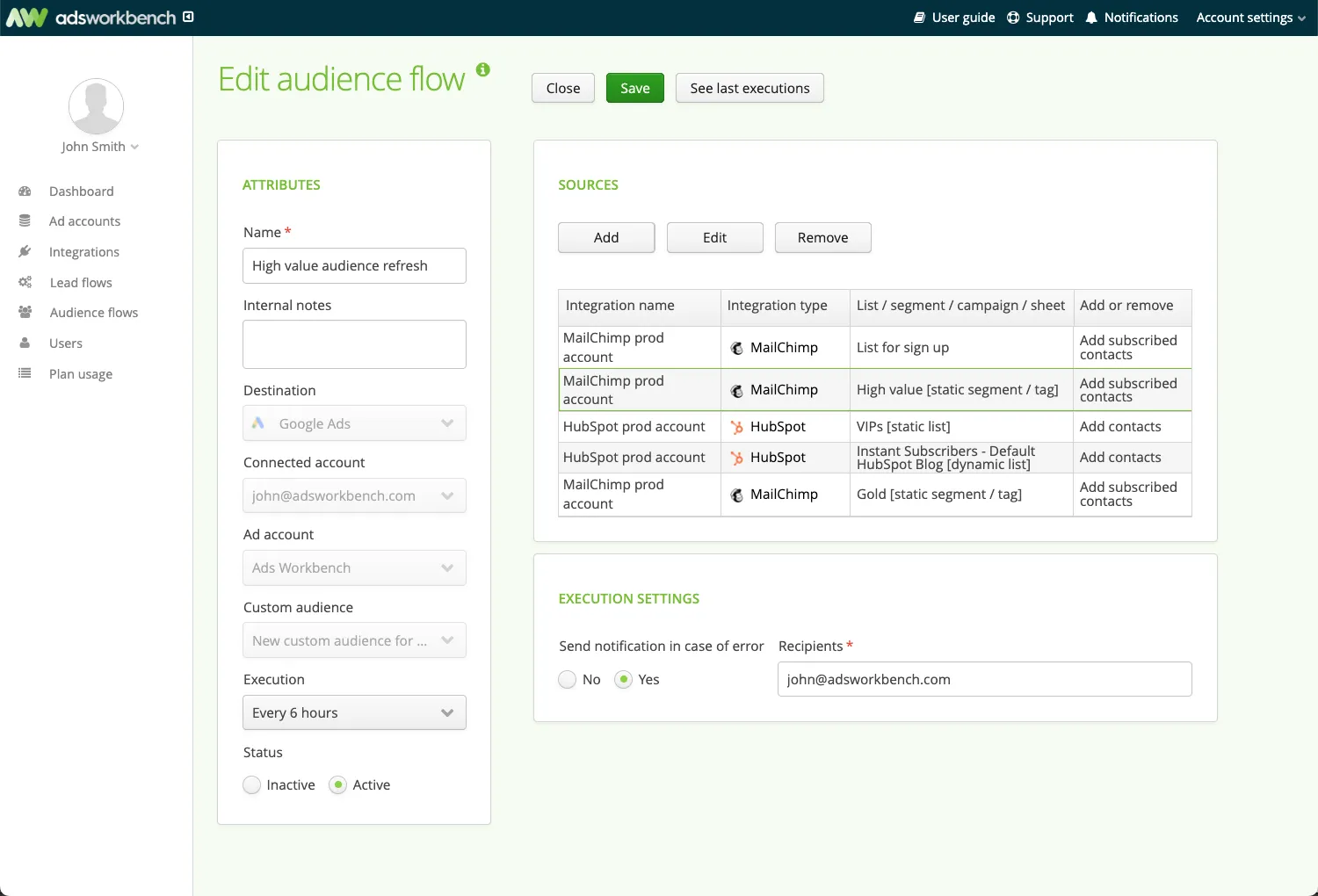
Quick checklist for higher match rates
- Use exact English headers.
- Include multiple identifiers per customer.
- Keep data clean and up to date.
- Regularly refresh lists or automate updates.
Uploading a CSV is enough to get started, but Customer Match works best when your lists stay current. Automating the sync with Ads Workbench means you’ll never have to worry about missed updates — your audiences will always be ready to perform.
Steps to build a Customer Match list
Creating a Customer Match list only takes a few steps, but accuracy matters if you want strong match rates. Here’s the process at a glance:
Step 1: Collect and Prepare Your Data
Gather first-party customer information (emails, phone numbers, or mailing addresses). Ensure it’s accurate, up to date, and formatted according to Google’s CSV requirements.
Step 2: Upload to Google Ads
Log into Google Ads → Audience Manager → Customer List. Upload your CSV file, verify the headers, and confirm you have proper consent for using the data.
Step 3: Confirm and Save
Name your list, choose membership duration, and save it. Google will begin matching your data with signed-in accounts to build a usable audience for targeting or exclusions.
Once your list is live, you can apply it to campaigns for targeting, exclusions, or to build Similar Audiences. Keeping these lists fresh—ideally with automated syncing—ensures Customer Match continues to deliver value over time.
Benefits of using Google Ads Customer Match
Customer Match isn’t just a targeting feature—it’s a way to make your ad spend work harder by focusing on the audiences that matter most. Here’s how it can directly improve campaign performance:
Reach high-intent customers
Customer Match lets you target people already familiar with your brand—such as past buyers or newsletter subscribers. Ads Workbench strengthens this reach by syncing multiple contact fields like emails and phone numbers, giving Google more chances to match your audience and improving list performance.
Improve retention and upselling
By targeting existing customers with tailored offers, you can strengthen loyalty and encourage repeat purchases. With Ads Workbench’s flexible contact management, you can easily include or exclude users based on lifecycle stage, purchase history, or engagement level, ensuring campaigns stay tightly aligned with your goals.
Exclude irrelevant audiences
Not all customers are a fit for every campaign. Customer Match makes it easy to exclude low-value segments, such as recent buyers, so you don’t waste spend on users unlikely to convert again. Ads Workbench helps automate this process by keeping audiences updated in real time, so exclusions are always accurate.
Together, these benefits show why Customer Match is one of Google Ads’ most powerful tools. When paired with Ads Workbench, you get more than real-time syncing—you gain the ability to merge sources, map fields, and maintain always-fresh lists that maximize ROI without manual upkeep.

Creating Lookalike Audiences in Google Ads: A guide
Once your Customer Match list is approved, Google can build Similar Audiences (also called lookalikes). These groups expand your reach by finding people who share traits with your best customers.
How to create a Similar Audience:
- Upload and get approval for your Customer Match list.
- In Audience manager, check if a Similar Audience segment has been generated. (Google creates them automatically when enough data is available.)
- Apply the Similar Audience to your campaign the same way you’d add any other audience.
- Monitor performance and layer in exclusions to keep relevance high.
Common challenges & how to overcome Them
Customer Match can deliver strong results, but a few issues often trip marketers up. Here’s how to solve them:
1. Low match rates
- Double-check your CSV formatting and headers.
- Include multiple identifiers (email + phone + postal fields) to give Google more data points.
2. Outdated or incomplete data
- Audit your lists regularly to remove inactive or mistyped records.
- Segment by lifecycle stage or recency so campaigns don’t waste budget on irrelevant users.
3. Stale lists from manual uploads
- Manual imports leave gaps and slow down campaigns.
- Automating updates with a tool like Ads Workbench keeps your lists synced in real time, so audiences always reflect the latest CRM data.
By tackling these challenges early, you ensure Customer Match works the way it should—delivering accurate targeting and consistent ROI without extra headaches.
Key differences between In-Market and Affinity Audiences
While Customer Match uses your own first-party data, Google also provides built-in audience types: In-Market and Affinity. Understanding the difference helps you decide when to use each.
- In-Market Audiences target people actively researching or comparing products and services similar to yours. They’re closer to making a purchase and are ideal for conversion-focused campaigns.
- Affinity Audiences focus on long-term interests, lifestyles, and habits. They’re useful for brand awareness campaigns where you want to reach users who align with your customer persona but may not be ready to buy.
Customer Match complements both—it layers your own data on top of Google’s signals for sharper targeting and higher ROI. With Ads Workbench keeping those Customer Match lists synced in real time, you can confidently combine first-party audiences with In-Market or Affinity segments and know they’re always up to date.
Use cases of Google Ads Customer Match
Customer Match can fit into many marketing strategies. Here are a few common scenarios where it can help teams get more from their first-party data:
Use Case #1: Re-engaging past buyers with Ads Workbench
A SaaS team could sync trial-user data from its CRM directly into Google Ads using Ads Workbench. Real-time syncing keeps lists fresh automatically, avoiding wasted spend on outdated contacts. Compared to manual uploads or bulky connectors, Ads Workbench ensures campaigns always target the right people.
Try Ads Workbench free to keep your Customer Match lists synced automatically.
Use Case #2: Driving upsells with premium services
A service provider might build a Customer Match list of free-tier users. Ads Workbench’s no-code setup makes it simple to connect CRM data without complex workflows. By running ads that promote premium plans, the team focuses spend only on warm audiences more likely to convert.
Use Case #3: Nurturing leads from offline events
A B2B marketer could upload attendee lists from trade shows into Google Ads. With Ads Workbench, those lists can sync automatically from a CRM, reducing errors and ensuring new contacts are added quickly. Tailored follow-up campaigns help maintain visibility, build trust, and shorten the sales cycle.
These examples highlight the flexibility of Customer Match. Paired with automation from Ads Workbench—real-time syncing, privacy-conscious setup, and simplified pricing—marketers can keep audiences accurate and campaigns running at full speed without extra manual work.

Best practices for Customer Match
Customer Match is only as effective as the data and strategy behind it. To get the best results, marketers should focus on keeping lists accurate, organized, and always up to date.
Keep your customer data clean
Accurate, up-to-date data is the foundation of effective targeting. Regularly audit your lists for typos, outdated emails, and inactive users. Clean data increases Google’s match rate and ensures your ads reach real, engaged customers instead of bouncing off invalid contacts.
Segment audiences for precision
Don’t upload one giant list. Break down customers by lifecycle stage, purchase history, or engagement level. Segmentation lets you run personalized campaigns, like upselling premium services to high-value users while retargeting inactive leads with win-back offers. Ads Workbench supports this by allowing you to combine multiple lists or data sources into one custom audience, streamlining segmentation while still giving you flexibility.
Automate updates for real-time sync
Manually uploading lists leaves room for error and delays. Automating updates with tools like Ads Workbench ensures your Customer Match lists always reflect the latest CRM data. Built-in monitoring and instant issue notifications add an extra safeguard, so your campaigns stay fresh, responsive, and aligned with evolving customer behavior—without extra work on your end.
When you combine clean data, smart segmentation, and automated updates, Customer Match becomes a high-ROI targeting tool. Ads Workbench makes that process even more efficient with always-synced audiences, flexible management options, and proactive monitoring that keeps campaigns running smoothly
Start automating Customer Match with Ads Workbench to save time and boost targeting accuracy.
Automate Customer Match with Ads Workbench
Managing Customer Match manually is slow and error-prone. Ads Workbench automates the process, syncing your CRM data directly to Google Ads in real time.
That means no more file uploads, no gaps in targeting, and no wasted budget on outdated lists—just accurate, always-up-to-date audiences.
Start your free Ads Workbench trial and keep your Customer Match campaigns running at full speed.